Cummins INSITE 8.2.0.184 Software download
Works on win7 8 10 (Win10 run as administrator)
Very Important:
Uninstall any anti-virus software programs, firewall, etc.
Detail Steps about How to Install Cummins Insite Pro V8.2.0.184 Insite Cummins Software
Step 1: setup Inline 5 driver on Win 7 32bit
This is Windows 7 32-bit.

Open software CD
Open INSITE.7_6_2.rar-> Software folder->INSITE 5 Drivers

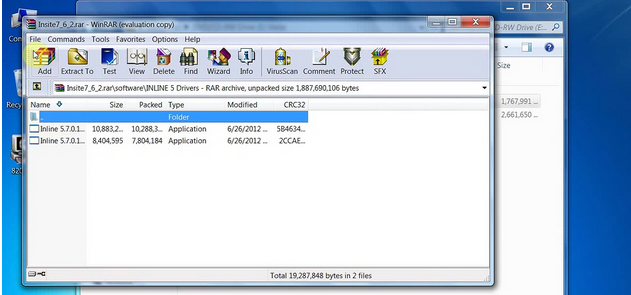
Copy and paste Inline 5.7.0.1 Setup- 32 Bit.exe on the desktop.
If you have 64-bit system, copy and paste Inline 5.7.0.1 Setup- 64 Bit.exe on the desktop

Install the Cummins Inline5 data link adapter driver (Inline 6, Nexiq or other adapters can work too)
Run Inline 5.7.0.1 Setup-32 Bit as administrator

Click on NEXT

Get windows security warning, accept it and continue setup the driver software

Tick “Launch Inline 4/5 Reflash Tool” and click on Finish
Delete the “Inline 5.7.0.1 Setup-32 Bit“ on desktop
Device driver has been successfully installed


Open Computer->Manager->Device Manager->Universal Serial Bus Controller, to check whether the driver has been established a good communication with the computer.

Step 2: Add Inline5 adapter to INSITE 8.2.0
Open INSITE 8.2.0.184 pro or lite version software on the desktop

Select the option “Add New“ on the middle of the bottom tool bar

Click on “Next” to install ECU Connection Wizard

Select RP1210 adapters, click on Next

Select Vendor, Adapter INLINR 5 USB and protocol Auto detect, click on Next

Click on Next

Tick both 2 options and click on Finish
One more time, the software will ask to install ECU connection wizard, click on NEXT
Setting one more time and select the protocol J1708.
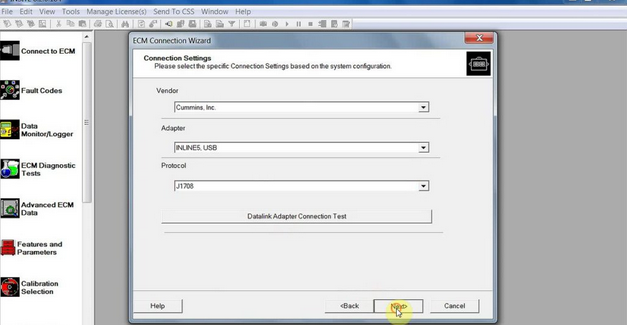
Click on Finish
Setting one more time and add protocol J1939

Click on Finish and cancel the ECU connection wizard interface

Please add the corresponding adapter in the Insite software

Select “INLINES USB (Auto Detect) Connection” in the middle of bottom tool bar

Click on the “Connect” button to connect to ECM
Start to use the Insite Cummins Pro V8.2.0.184 software to read fault code, manage data logger, do calibration etc



Focus On OBD Tool Since 2008
More detail about insite cummins V8.2.0.184,pls connect
Website:www.obd2repair.com
Skype:obd2repair / eobdscan1
We Chat/ Whatsapp (+86)13728823163
Email: info@obd2repair.com
Facebook: www.facebook.com/obd2repaircom/




















